Click headings below to view the content
- Click in the WYSIWYG editor where you would like to place the image.
- Click the Insert/Edit Image button.

- Search for the image inside your Images folder.
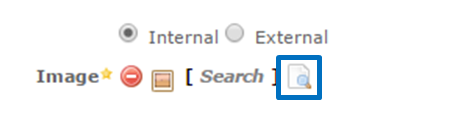
- Select it and click Confirm.
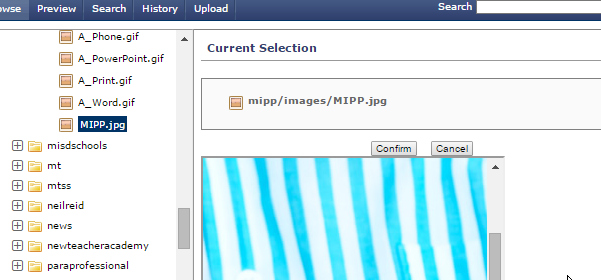
- Add Alternate Text which will be read to people unable to view the image. Remember this is a required entry.
- Click Insert.
- You can resize the image in the editor by positioning your mouse on the corner handles to resize.
Avoid using the middle handles to resize or the picture will end up distorted.
It is possible to edit a new or existing image in Cascade Server.
- Select an existing image in your images folder and choose the Edit tab.
- You will see a group of tools that allow you to rotate, flip, crop and resize the image.
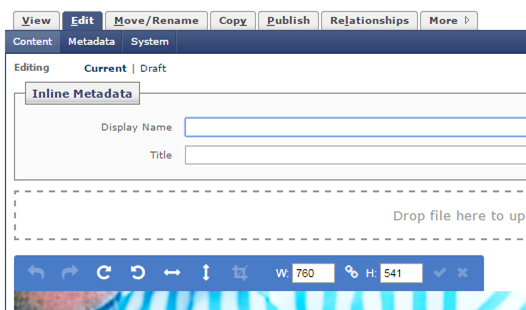
- To crop the image, use your mouse to select the part of the image you want to display, then click the Crop tool.
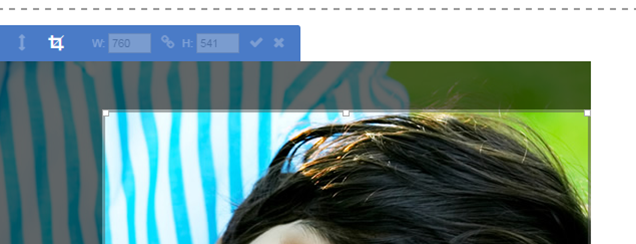
- Click Submit when your changes are complete.
You may use your own images providing there are signed media consents. You may also use stock photos. The MISD has a subscription to stock photos that you may use to search for an image to use on your site.
- Visit http://www.shutterstock.com/
- Search for an image you would like to use.
- Note the image number and send a request for the image to help@misd.net with the image number and name of the site folder you want the image in.
- The image will be added to your site folder and you will be contacted when it is available.