Insert a Table
- In the WYSIWYG editor, click the Insert a Table button.

- In the Insert/Modify Table dialog box, enter the number of columns and rows you will need.
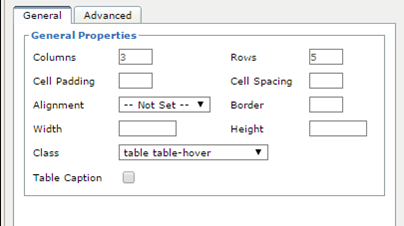
- On the Advanced tab, enter a description of your table in the Summary field. This is used for accessibility purposes.
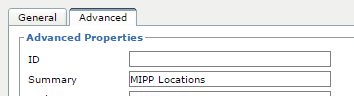
- If you would like the table to have a caption above it, you can choose that option.

- On the General tab opposite Class choose Value then type in table table-hover to enhance the format of the table.

- Insert the table and enter the content.
- Resize the table with the handles to make it easier to see the table cells.
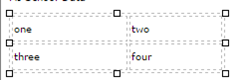
- The table will look much different once the page is submitted than it does in the editor.
